In this post, I will show how to see detailed information about which ports are open and what services they are associated with using Nmap on an ubuntu linux vps.
Example Result
Executing the commands in this tutorial would generate output similar to the following:
Starting Nmap 7.80 ( https://nmap.org ) at 2023-07-29 07:03 UTC
Nmap scan report for 100.100.0.237
Host is up (0.00049s latency).
Not shown: 994 filtered ports
PORT STATE SERVICE
22/tcp open ssh
80/tcp open http
443/tcp open https
2000/tcp open cisco-sccp
3389/tcp closed ms-wbt-server
8090/tcp open opsmessagingIntroduction
Nmap, short for Network Mapper, is a powerful and versatile tool for network discovery and security auditing. In this post, we’ll explore how to install and use Nmap on an Ubuntu VPS (Virtual Private Server) to scan and identify open ports on a server.
Installation of Nmap on Ubuntu VPS
Getting Nmap up and running on your Ubuntu VPS is a straightforward process. Follow these steps:
Open your terminal: Start by accessing your Ubuntu VPS through the terminal.
Update Package Lists: Before installing any new software, it’s always a good idea to update your package lists. Run the following command to ensure you have the latest repository information.
sudo apt updateInstall Nmap: To install Nmap, simply use the following command to download and install Nmap.
sudo apt install nmapUsage of Nmap
Once Nmap is installed, you can start using it to scan for open ports on servers. The basic command structure is:
sudo nmap -sS [ip_address]Here, -sS denotes a SYN scan, one of the most common types of scans used in Nmap. Replace [ip_address] with the IP address of the server you want to scan.
Example Usage
To scan the server with the IP address 167.172.90.237, you would use:
sudo nmap -sS 167.172.90.237This output gives you detailed information about which ports are open and what services they are associated with. In the example result at the top of this post, we see that ports like 22 (SSH), 80 (HTTP), and 443 (HTTPS) are open.
Conclusion
Nmap is an invaluable tool to gain insight into the network infrastructure of a server. By following the steps outlined in this guide, you can easily install and use Nmap on your Ubuntu VPS to perform network scans. Nmap offers a wealth of information that can help you understand and secure your network environment.
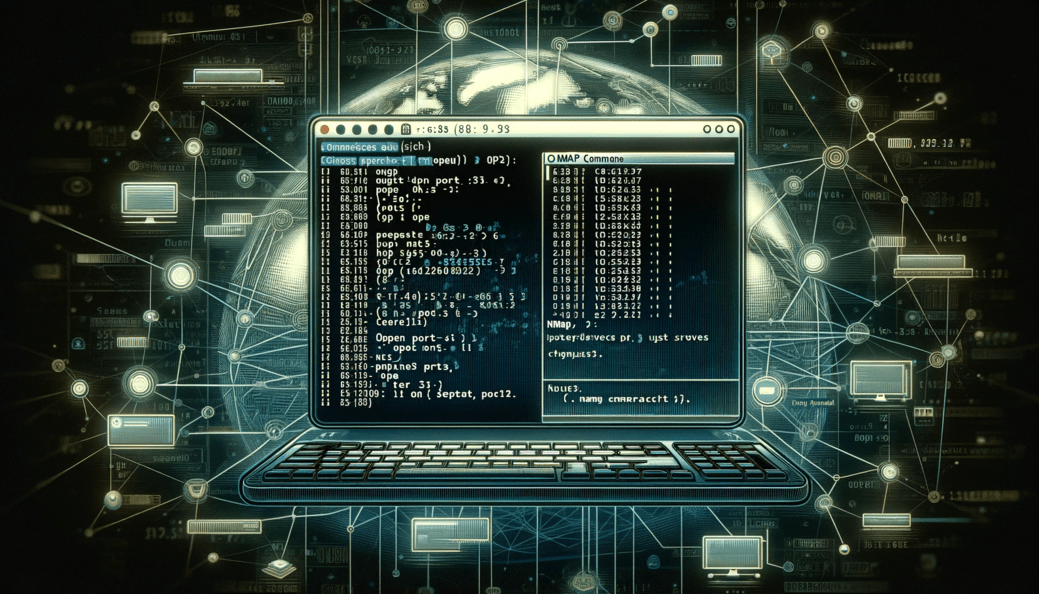
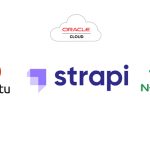

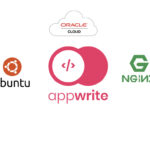
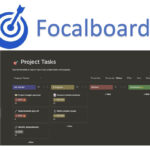
Leave a Reply